In a world where we curate our journeys as meticulously as we plan our outfits, Google Maps has become a digital canvas for travelers, foodies, and adventurers alike. Imagine you’ve crafted the perfect map brimming with hidden gems—quirky cafes tucked in alleyways, breathtaking viewpoints overlooking lush landscapes, and must-try eateries off the beaten path. But what happens when you want to share this treasure trove with friends or transfer your favorite spots to another account? The question arises: can you copy pins from one Google Map to another?
While Google Maps is incredibly user-friendly, its intricacies often leave users scratching their heads over seemingly simple tasks like transferring locations. Fear not! In this article, we’ll delve into the possibilities of pinning down your favorite places across different maps. Whether you’re planning a group trip or simply want to keep your travel plans organized and accessible on multiple devices, understanding how to manage your pins effectively can transform the way you navigate the globe—and make every adventure that much richer. Join us as we uncover tips and tricks that will help streamline your mapping experience!
What Are Pins in Google Maps?
Pins in Google Maps serve as more than just markers; they are dynamic tools that enhance the way we navigate and interact with our surroundings. Each pin represents a specific point of interest—be it a restaurant, park, or landmark—enabling users to quickly access vital information such as reviews, operating hours, and directions. Beyond simple navigation, pins can also reflect personal preferences, allowing users to curate tailored experiences based on their favorite spots.
Moreover, pins foster social connections by enabling sharing and collaboration. For instance, multiple users can create a map filled with shared pins for an upcoming trip, ensuring everyone is on the same page about must-see locations. This collective approach not only enriches the experience but also opens doors for discovering hidden gems often overlooked in typical travel guides. Understanding how to leverage these digital markers can transform your exploration into an adventure fueled by community insights and individual creativity.
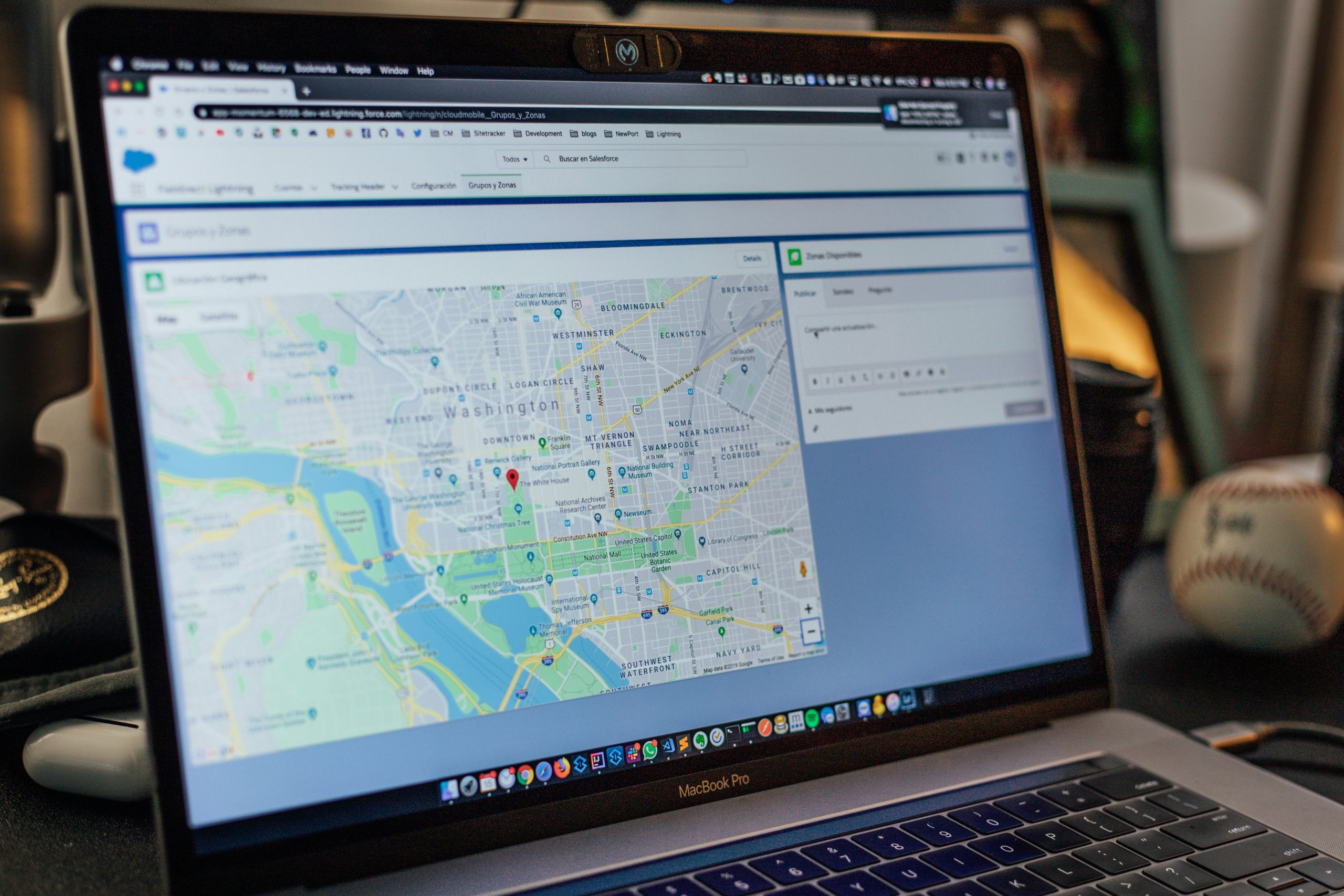
Purpose of Copying Pins Between Maps
Copying pins between maps serves a multifaceted purpose, unlocking new dimensions for users in their quest for organization and exploration. For travel enthusiasts and planners, transferring pins from one map to another can streamline the itinerary creation process, allowing for a more cohesive view of destinations and points of interest. This not only saves time but also enhances the overall trip experience by presenting a clear visual narrative of the journey ahead.
Moreover, businesses leveraging Google Maps for location management can benefit greatly from this capability. By easily copying pins related to different locations or services onto a central map, companies can maintain up-to-date listings while ensuring that customers have access to all relevant sites at their fingertips. This functionality is particularly valuable in marketing campaigns aimed at promoting multiple locations, as it fosters an integrated approach that highlights accessibility and convenience—two critical components in consumer engagement today.
In essence, copying pins isn’t just about duplicating information; it’s about creating connections between spaces and experiences that amplify user interaction with the digital map landscape. It transforms static maps into dynamic tools that reflect personal journeys or brand narratives, encouraging exploration while enhancing efficiency—ultimately reshaping how we interact with our surroundings both online and offline.
Methods to Copy Pins: Overview
When it comes to copying pins across Google Maps, several methods can efficiently streamline the process. One of the most accessible approaches is utilizing the “Share” feature available for each pinned location. By sharing a pin via email or social media, you can easily retrieve its coordinates and descriptions, which you can then recreate in your target map. This method not only saves time but also preserves essential details like notes and user-generated content.
Alternatively, for those who prefer a more organized workflow, leveraging Google My Maps offers a robust solution. Users can create custom maps where they can import and export entire pin lists through KML files. This method allows for bulk actions—making it simple to manage multiple locations at once while maintaining clear categorization and additional annotations. Such tools not only enhance efficiency but also open avenues for collaborative projects among teams or friends planning shared trips or events.
Moreover, many enthusiasts leverage browser extensions tailored specifically to Google Maps that facilitate the copying process by enabling batch selections of pins. These extensions often come packed with features that allow easy integration between different maps and even editing capabilities right within your browser interface—a true boon for avid users looking to curate their experiences effortlessly!

Using Google My Maps for Pin Management
Google My Maps transforms the way users interact with geographical data, making it a powerful tool for pin management. Imagine creating personalized maps that transcend simple navigation by allowing you to categorize and color-code your pins based on various themes—be it travel, business, or special events. This function not only offers clarity but can also be an organizational marvel when planning complex itineraries or multi-location projects. You can group your pins into layers; for example, one layer could represent dining spots while another details historical landmarks, simplifying your decision-making process.
Moreover, the sharing capabilities of Google My Maps elevate collaboration to new heights. When working on group projects or planning community initiatives, you can invite team members to contribute their own added sites and suggestions directly onto the map. This collective input creates a dynamic space where everyone’s insights weave together into a cohesive narrative about place and purpose. The ability to access these maps from any device further ensures that your carefully curated information is always at your fingertips—whether you’re presenting to stakeholders or exploring new neighborhoods with friends.
Step-by-Step Guide to Copying Pins
To copy pins effectively between Google Maps, start by navigating to the map where your desired pins are located. Click on each pin and select the three-dot menu above it to bring up options. Choose Copy if available, or take a screenshot of the information displayed for a manual transfer later. It’s useful to jot down any pertinent details or locations from the original map that could enhance their context.
Next, switch over to your target Google Map where you wish to add these pins. Create new markers by clicking on the location where you want them placed and pasting in any copied information or typing out key details. This not only allows for customization of how you organize destinations but also gives you the chance to add personal notes about each spot’s significance or past experiences associated with them. Remember, interactive maps can be edited collaboratively; share your refined version with friends who may enjoy exploring these unique spots alongside you!
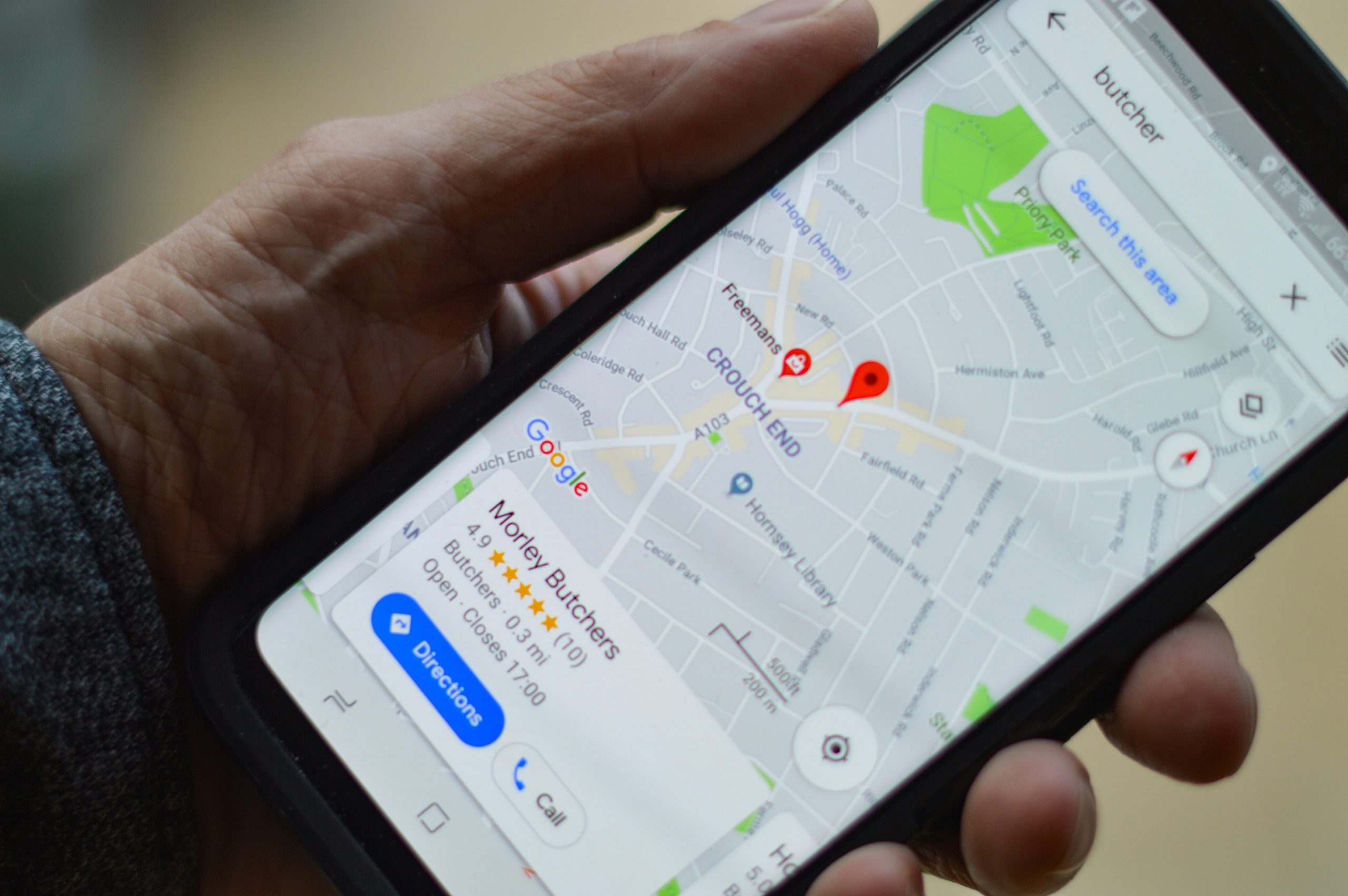
Common Issues When Copying Pins
When attempting to copy pins from one Google Map to another, users often encounter various common issues that can stymie their mapping endeavors. One prevalent challenge is the inconsistency in visibility settings; if a pin was created on a private map, transferring it directly to a public one may restrict accessibility or lead to missing information. Additionally, users might find that certain pins contain unique customizations—like notes or photos—that don’t seamlessly migrate over, leaving gaps in context for future reference.
Another frequent stumbling block lies in geographic discrepancies. Users sometimes assume that pins will retain their exact coordinates when copied across maps; however, mistakes during the transfer process can result in incorrect placements or entirely misplaced locations. Furthermore, relying on third-party tools for copying pins introduces yet another layer of complexity and potential errors, particularly if these tools are not fully compatible with Google Maps’ evolving features. Understanding these nuances not only streamlines the process but also enhances overall map accuracy and functionality.
Conclusion: Simplifying Map Management Techniques
In the realm of digital navigation, simplifying map management techniques can transform how we interact with our geo-data. By harnessing tools like Google Maps, users can seamlessly share and collaborate on map collections—making it easier to organize trips, business locations, or event planning. However, understanding the intricacies behind transferring pins from one map to another not only enhances efficiency but also fosters creativity in envisioning routes and destinations.
Adopting a systematic approach to managing your maps allows for greater flexibility and accessibility. Utilizing features such as list sharing or exporting locations can deepen engagement with your curated maps while eliminating redundancy in recreating similar content. This strategy empowers users to curate experiences tailored not just to their needs but also those of friends or colleagues. Ultimately, streamlining these processes liberates us from the frustration of complex management routines, allowing for a more intuitive and enjoyable mapping experience that inspires exploration and discovery across new frontiers.

