If you’re working with WordPress a lot, things can get messy. Between themes, plugins, and multiple sites—your projects pile up. That’s where symlinks come in. They’re a *superpower* for developers who want to stay organized and work smarter, not harder.
Let’s break it down and make it fun. No boring jargon, just clear steps and cool tips.
What are Symlinks?
Symlinks, or *symbolic links*, are like shortcuts on your computer. Imagine you have one theme folder that you want to reuse across 5 different WordPress websites. Instead of copying it 5 times, you create a *symlink*. All the sites “think” they have their own copy, but really, it’s just pointing to one shared folder.
Benefits? Fewer files, no duplicate code, and easier updates!

When Should You Use Symlinks?
- You manage multiple WP sites
- You’re building reusable themes or plugins
- You want to test a plugin in different environments
- You’re collaborating with a team using version control
Let’s look at some real-life use cases.
Example: Shared WordPress Plugin
Suppose you wrote an awesome custom plugin. Instead of copying it into each wp-content/plugins folder, just put it in a main code directory—maybe somewhere like /dev/projects/my-plugin.
Then use the magic incantation:
ln -s /dev/projects/my-plugin /var/www/site1/wp-content/plugins/my-pluginThis creates a symbolic link. Site1 now “sees” the plugin and can use it. Update the plugin in one place—it’s updated everywhere.
Same Trick for Themes
It works exactly the same for themes:
ln -s /dev/projects/my-theme /var/www/site2/wp-content/themes/my-themeInstant theme sharing unlocked! 🚀
Why It’s Awesome With Git
If you’re using Git, symlinks make everything cleaner. Keep your themes and plugins in their own repositories. Then symlink them into your local WordPress projects.
No more “wait… which version of this plugin is the latest?”
Bonus: You can work on the code in real-time and refresh your site to see changes instantly. No re-uploading, no hassle.
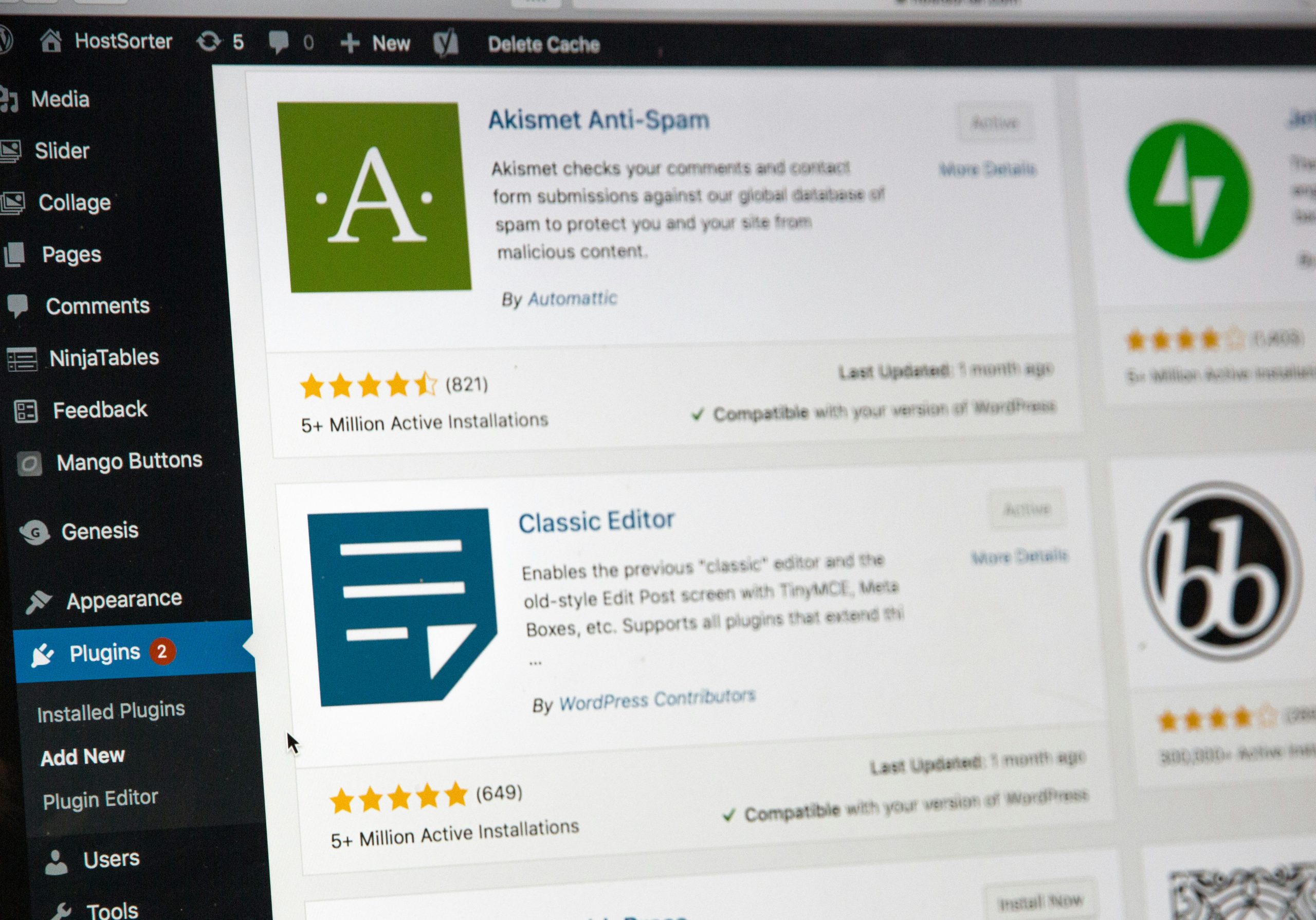
Gotchas to Watch For
Symlinks are powerful, but there are a few things to watch out for:
- Permissions: Make sure the user running WordPress (usually Apache or Nginx) can access the target folder.
- Broken links: If you move your folder, your symlink breaks. It still “points” to the old place.
- Deployments: Some web hosts don’t support symlinks or strip them out during deployment. Test early!
But if you’re working locally or on a VPS, you should be golden!
How to Stay Organized
Here’s one way to lay out your development environment:
/dev
/themes
/my-custom-theme
/plugins
/my-plugin
/wordpress-sites
/site1
/site2
You keep your actual code in one place (/themes and /plugins) and symlink into each /wordpress-sites/siteX/wp-content folder as needed. It’s clean, tidy and fast.
Tools That Help
If you’re not in the mood for terminal commands, you can use GUI tools too. On Mac, Path Finder lets you create symlinks with a right-click. On Windows, apps like Link Shell Extension or Symlink Creator work great.
Final Tips
- Keep a text file listing your symlinks. Easy to remake them if needed.
- Test symlinked items thoroughly—especially on different operating systems.
- Use version control to keep your shared folders clean and trackable.
Wrap Up
So there you go. Symlinks can make your WordPress workflow *smoother, faster,* and way more fun. They might seem a little techy at first, but once you start using them, you’ll wonder how you ever lived without them.
Use them wisely, stay organized, and let the good code flow!

