After years of using macOS both professionally and personally, I’ve curated a set of applications and system tweaks that I genuinely can’t imagine living without. These tools streamline my workflow, enhance the macOS user experience, and help me stay focused and productive. While every user has their preferences, the apps and tweaks below have stood the test of time on my Mac.
1. Alfred
Alfred is a powerful productivity tool that replaces and enhances Spotlight Search. With customizable workflows, clipboard history, file navigation, and integrations with virtually any app on your Mac, Alfred allows you to do more with fewer keystrokes. I use it to launch apps, search online, control system settings, and execute complex automation routines in seconds.
2. iStat Menus
Monitoring your Mac’s performance is critical, especially when you work with resource-heavy applications. iStat Menus provides real-time insights into CPU usage, memory allocation, SSD performance, and network activity right in the menu bar. This tool is lightweight but packed with detail. It’s helped me troubleshoot slowdowns and manage resources in ways Activity Monitor simply can’t.
3. BetterTouchTool
This is hands down one of the most powerful customization tools for macOS input devices. With BetterTouchTool, you can create custom gestures for your trackpad or Magic Mouse, reassign keyboard shortcuts, and even create automated triggers depending on your active apps or time of day. It bridges macOS’ usability gaps and makes repetitive tasks more efficient.
4. Amphetamine
If you’ve ever been frustrated by your Mac going to sleep at the worst times—say, during a long download or remote desktop session—Amphetamine is the solution. It keeps your Mac awake indefinitely or under custom conditions. While macOS has built-in energy settings, they lack the dynamic control Amphetamine offers.
5. Magnet
macOS doesn’t offer native tiling or split-window snapping as conveniently as Windows does. Magnet brings that functionality to the Mac environment. With simple keyboard shortcuts or drag-to-snap gestures, you can organize windows side-by-side, quartered, or onto external displays efficiently. It’s essential for multitasking and managing real estate on smaller screens.
6. Keyboard Maestro
If you’re a power user, Keyboard Maestro is indispensable. This automation toolbox lets you create incredibly sophisticated macros, ranging from text expansion to GUI scripting. It can simulate mouse moves, respond to typed strings, and even automate sequences of tasks. When combined with apps like Alfred and BetterTouchTool, it creates a truly custom digital workspace.
7. Hidden Bar
Menu bar clutter is a silent productivity killer. Hidden Bar lets you hide unused or less-important icons in your Mac’s menu bar, giving it a cleaner and more professional look. It’s lightweight, open source, and frequently updated by the community. This is a small tweak with a big payoff in visual clarity.
8. One Switch
One Switch is another utility for your menu bar that gives you one-click access to frequently toggled features: Dark Mode, Do Not Disturb, Bluetooth, and more. Instead of digging through System Preferences each time, you get clean, instant access. It’s ideal for those aiming to reduce friction throughout their day.
9. CleanMyMac X
While you should always be cautious about “Mac cleaner” applications, CleanMyMac X stands out as an exception. Trusted by IT professionals, it offers thorough system cleanup tools, malware protection, optimization scripts, and maintenance scheduling. I’ve found it especially helpful for removing leftover app data and taking control of storage consumption.
10. HazeOver
HazeOver is a simple utility that dims background windows to help you focus on the task at hand. Especially useful with multiple monitors, it brings visual attention to the active window and minimizes distraction. It’s particularly helpful during deep creative or writing sessions.
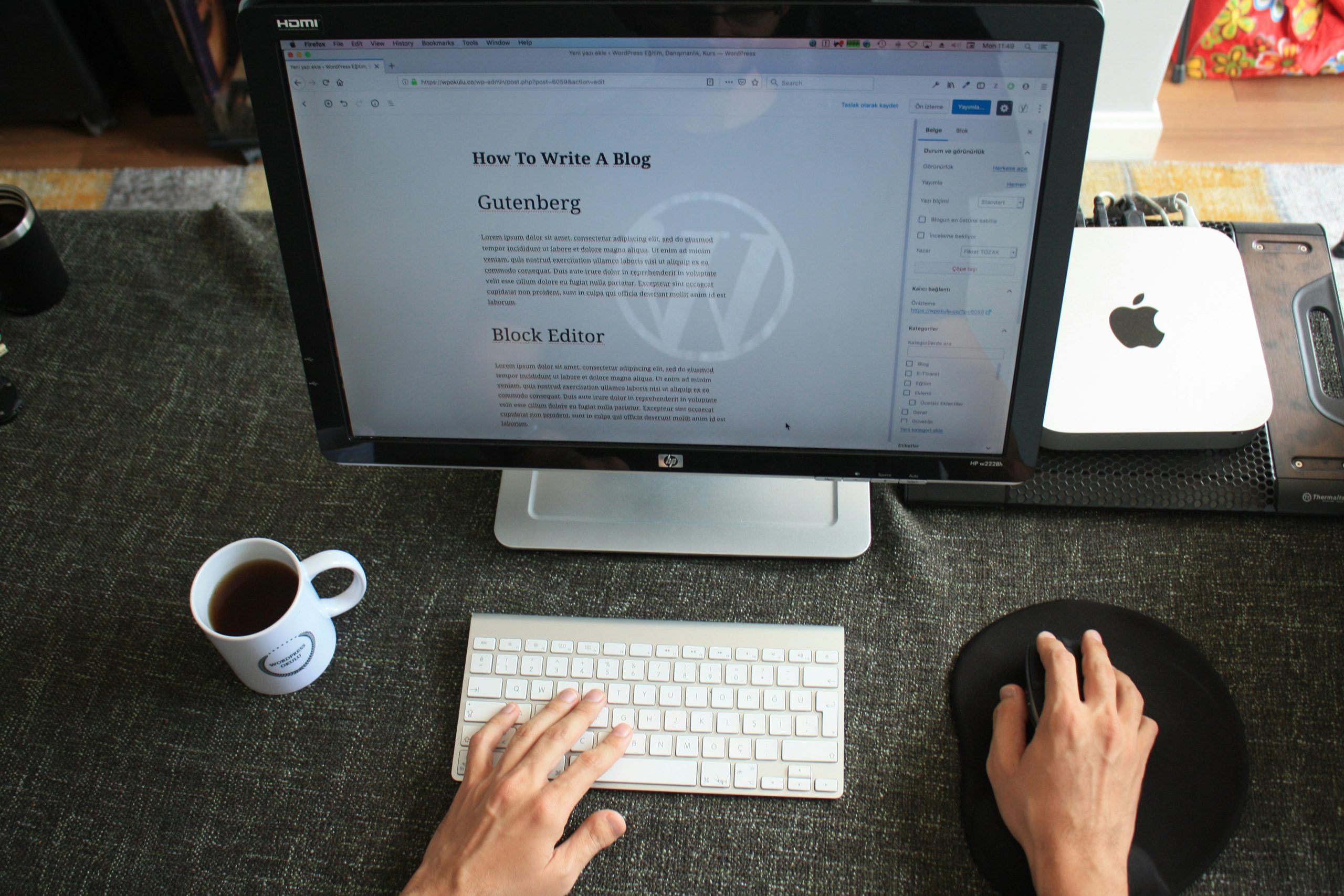
Bonus macOS Tweaks
- Reduce motion animations: Found in System Settings > Accessibility > Display. Speeds up transitions and feels snappier.
- Enable Hot Corners: Use screen corners for immediate actions like putting the display to sleep or launching Mission Control.
- Customize Finder toolbar: Right-click in Finder and choose Customize Toolbar to add quick actions and arrange icons you actually use.
Conclusion
macOS is robust out of the box, but with the right collection of apps and modest system tweaks, it becomes a powerhouse tailored to your needs. The tools mentioned here offer real utility, are well-supported, and are staples of a serious Mac-based productivity environment. If you’re looking to elevate your workflow and make your Mac not just functional but indispensable, these apps are the place to start.

