You’ve uploaded a WebP image to your WordPress site. Everything looks perfect… until it doesn’t. You check your image and—uh-oh—it’s not showing up. In fact, it’s completely blank! Don’t worry. You’re not cursed. WebP blank image issues are surprisingly common in WordPress. But the good news? They’re usually easy to fix.
Let’s Break It Down: What’s WebP Anyway?
WebP is a modern image format created by Google. It’s smaller in file size but still keeps great quality. That means faster-loading websites. Yay!
But here’s the catch: not all systems and browsers love WebP. Some hosts, themes, or plugins might not support it well. That’s where trouble starts.
Okay, So Why Are My WebP Images Going Blank?
There isn’t just one reason. It could be a few things working together to rain on your WordPress parade. Let’s look at the main culprits.
- Your Browser Doesn’t Support WebP
Although most modern browsers support WebP, older ones might be like, “What’s this fancy image format?” - Your Theme or Plugin Is Confused
Some WordPress themes or image optimization plugins can’t properly process or display WebP files. - Your Server Isn’t Set Up for WebP
Web servers (the digital butlers for your site) need proper configuration to serve WebP images. If not, they’ll just shrug and serve—nothing. - Misbehaving .htaccess Rules
Sometimes custom rules in your .htaccess file can mess up how images load. Not cool. - The WebP File Itself Is Broken
Yep, the image might just be corrupt or poorly converted. That happens too.
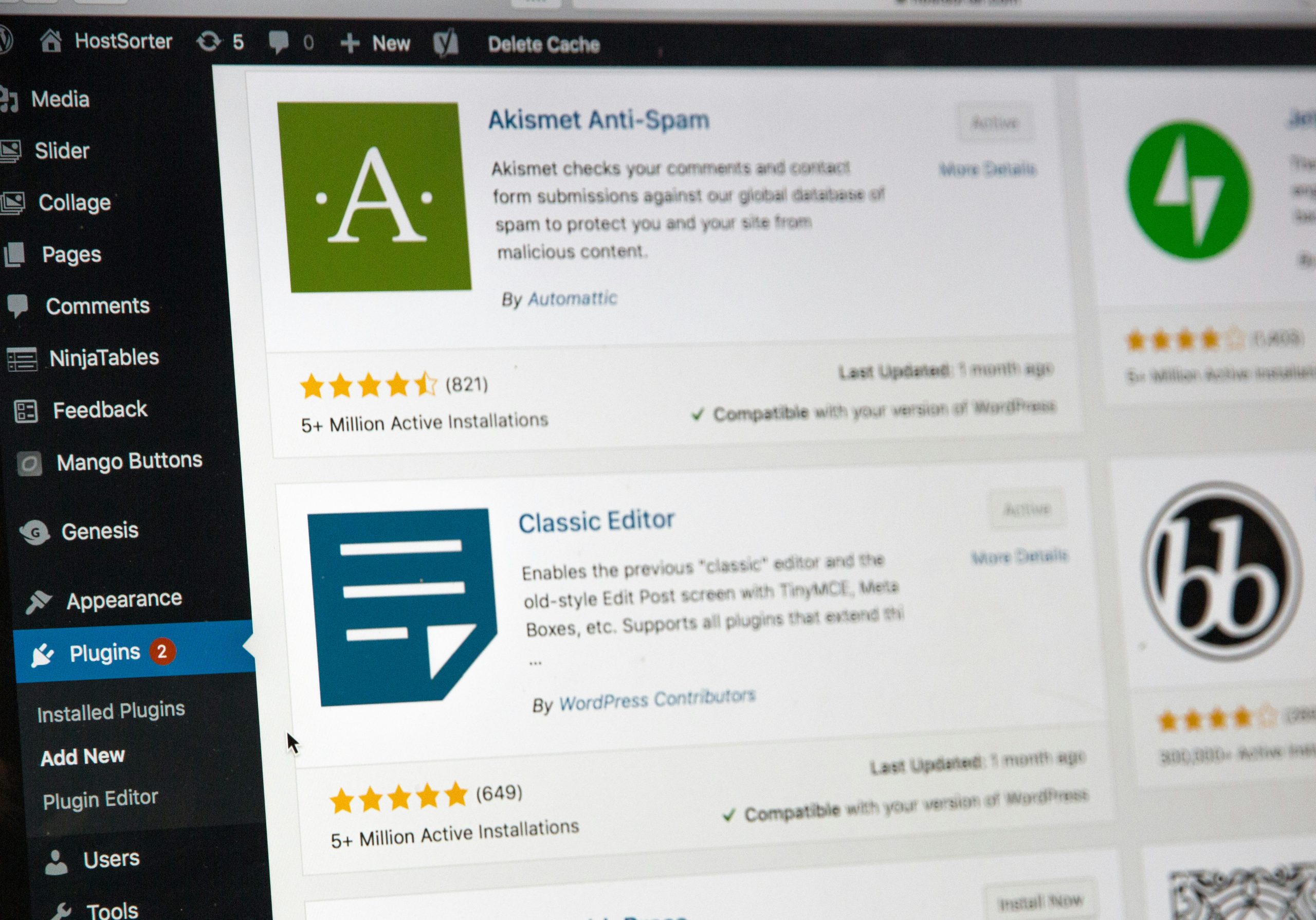
How Do You Fix It? Great Question!
Let’s tackle this together. Below are simple, fun steps to get your WebP files showing up like rockstars.
1. Check If Your Browser Supports WebP
Visit Can I Use WebP? to confirm if your browser is on board. If you’re using an older version, update it. Quick fix, right?
2. Try a Different Browser
If it works in Chrome but not Firefox, or vice versa, the issue might be browser-specific. This can help you narrow it down.
3. Test the Image URL Directly
Paste the exact image URL into your browser. Still blank? The file might be corrupt or the server’s not delivering it right.
4. Convert the Image Again
Bad file? Try re-converting your image to WebP using a free online tool like:
Then upload the new version. Boom, problem might be solved.
5. Check Your Theme and Plugins
Try switching to a default WordPress theme like Twenty Twenty-One. If the WebP image shows up, your theme was the drama.
Also try deactivating any optimization plugins like:
- Smush
- ShortPixel
- Imagify
Turn them off one by one to see who’s the troublemaker.
6. Use WebP-Friendly Plugins
Switch to plugins that support WebP out of the box. Some fan favorites:
- WebP Converter for Media
- EWWW Image Optimizer
- ShortPixel (with WebP mode on)
They make sure you don’t have to deal with blank images ever again.
7. Update Your .htaccess File
If you’re using Apache, your .htaccess might need a tweak. Add this code to let it serve WebP the right way:
<IfModule mod_rewrite.c>
RewriteEngine On
RewriteCond %{HTTP_ACCEPT} image/webp
RewriteCond %{REQUEST_FILENAME} \.(jpe?g|png)$
RewriteCond %{REQUEST_FILENAME}.webp -f
RewriteRule (.+)\.(jpe?g|png)$ $1.$2.webp [T=image/webp]
</IfModule>
And don’t forget to backup your site before editing any code.
8. Add MIME Type Support
Your server needs to understand what a WebP file is. Add this line to your .htaccess or server settings:
AddType image/webp .webpNo MIME, no image. So this line tells your server, “Hey, it’s cool. These are legit images.”
9. Update WordPress and PHP
WordPress fully added WebP support in version 5.8. So if you’re running an older version, it’s time to upgrade!
Also, your PHP version can affect image handling. Use PHP 7.4 or above for the best results.
Still No Luck? Try a Workaround
Until everything works, you can use fallback images. That means showing a JPEG or PNG to browsers that don’t support WebP.
Try This HTML Trick:
<picture>
<source srcset="image.webp" type="image/webp">
<img src="image.jpg" alt="My awesome image">
</picture>
This tells browsers: “Hey, if you like WebP—cool. If not, here’s a plain ol’ JPG.”
Bonus Tip: Use a CDN That Supports WebP
Some content delivery networks (CDNs) automatically convert your images to WebP. Zero effort on your part!
CDNs like:
- Cloudflare
- ImageKit
- KeyCDN
They detect what browser is being used and serve the right image format. Cool, huh?
Wrap-Up Time!
If your WebP images in WordPress are showing up blank, you’re not alone. It’s usually a quick fix. From theme glitches to server settings, now you know all the suspects—and the solutions.
So go ahead, rock that WebP! Make your website faster, sleeker, and just a little bit cooler.
Happy fixing!

