Downloading files from a URL using the Linux command line might sound like geeky wizardry, but trust me—it’s easier than making toast. If you’ve got five minutes and a keyboard, you’re good to go!
This guide will walk you through the magical world of downloading files directly from web links using the command line. Whether you’re a newbie or just looking to download faster, these tools are handy, powerful, and surprisingly fun to use.
Why Use the Command Line?
The terminal is fast. No need to open a browser. No clicking buttons. Just type, hit Enter, and boom—your file’s on your system.
Also, the command line is automation-friendly. Want to download ten files? You can do it in a single command. That’s some serious superpower.
The Champions of Downloading: Meet curl and wget
These two commands are the heroes of our story.
- wget — Simple and powerful. Great for downloading single files or entire websites.
- curl — More flexible and ideal for scripting. Can handle a ton of different protocols.
How to Use wget
wget is often pre-installed in many Linux distros. Check if it’s available:
wget --versionIf that works, you’re ready. If not, install it with:
sudo apt install wgetOr on Red Hat/Fedora based systems:
sudo dnf install wgetTo download a file, just type:
wget https://example.com/file.zipThat’s it! The file lands in your current folder.
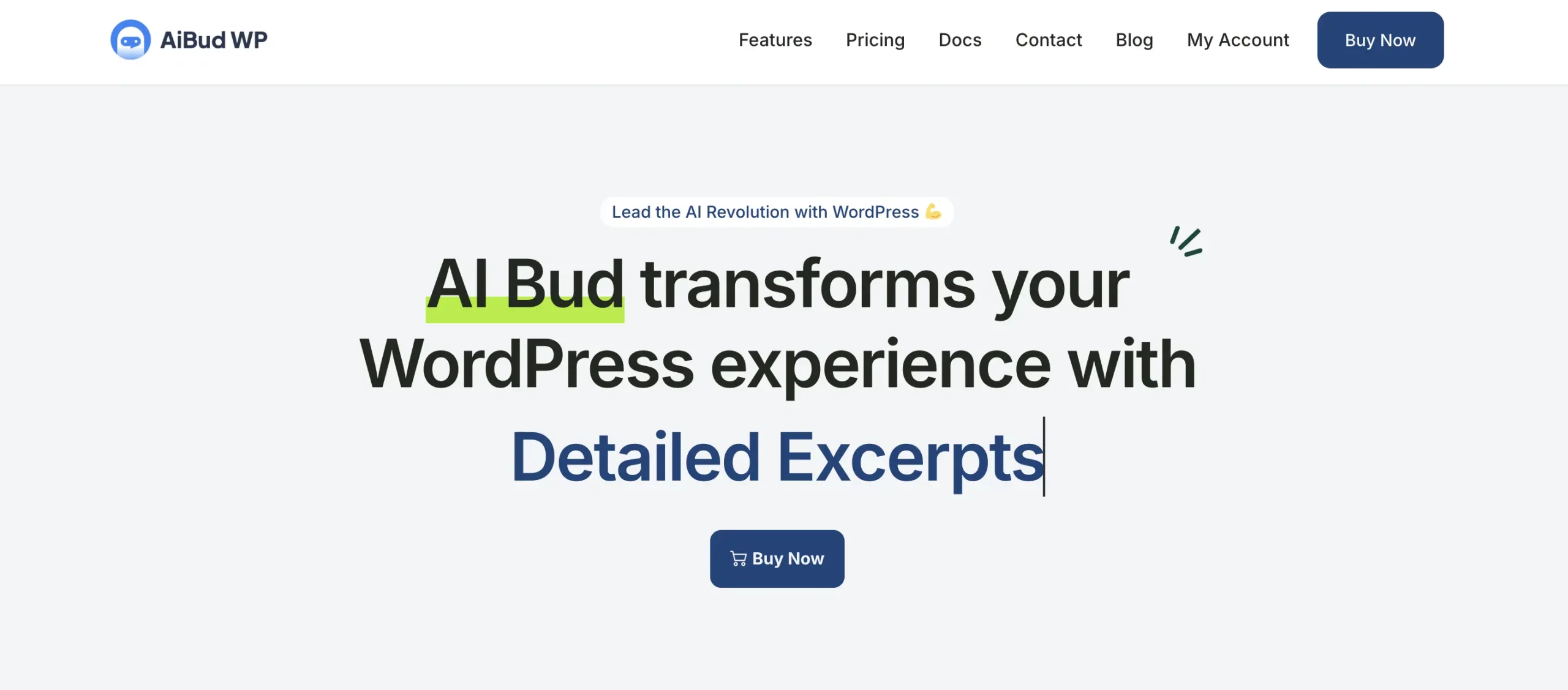 terminal wget download file linux
terminal wget download file linux
More Fun with wget
Want to save the file with a different name?
wget -O customname.zip https://example.com/file.zipNeed to retry automatically if the network flakes out?
wget --tries=10 https://example.com/file.zipDownloading multiple files from a list?
wget -i files.txtWhere files.txt contains URLs—one per line. Cool, right?
How to Use curl
curl is another download ninja. It often comes preinstalled too.
Check if it’s there:
curl --versionIf not, install it with:
sudo apt install curlOr:
sudo dnf install curlTo download a file using curl:
curl -O https://example.com/file.zipThe -O (uppercase o) tells curl: “Save with the original filename.”
More Curl-y Tricks
Save with a custom name?
curl -o newname.zip https://example.com/file.zipDownload multiple files?
curl -O https://example.com/file1.zip \
-O https://example.com/file2.zip
Need to follow redirects?
curl -L -O https://short.url/to/file.zipSome websites redirect you. The -L flag tells curl to chase them down.
How to Choose Between wget and curl?
Both are awesome. Here’s a quick cheat sheet:
- Use wget for simple downloads, especially big files.
- Use curl when scripting, APIs, or authentication is involved.
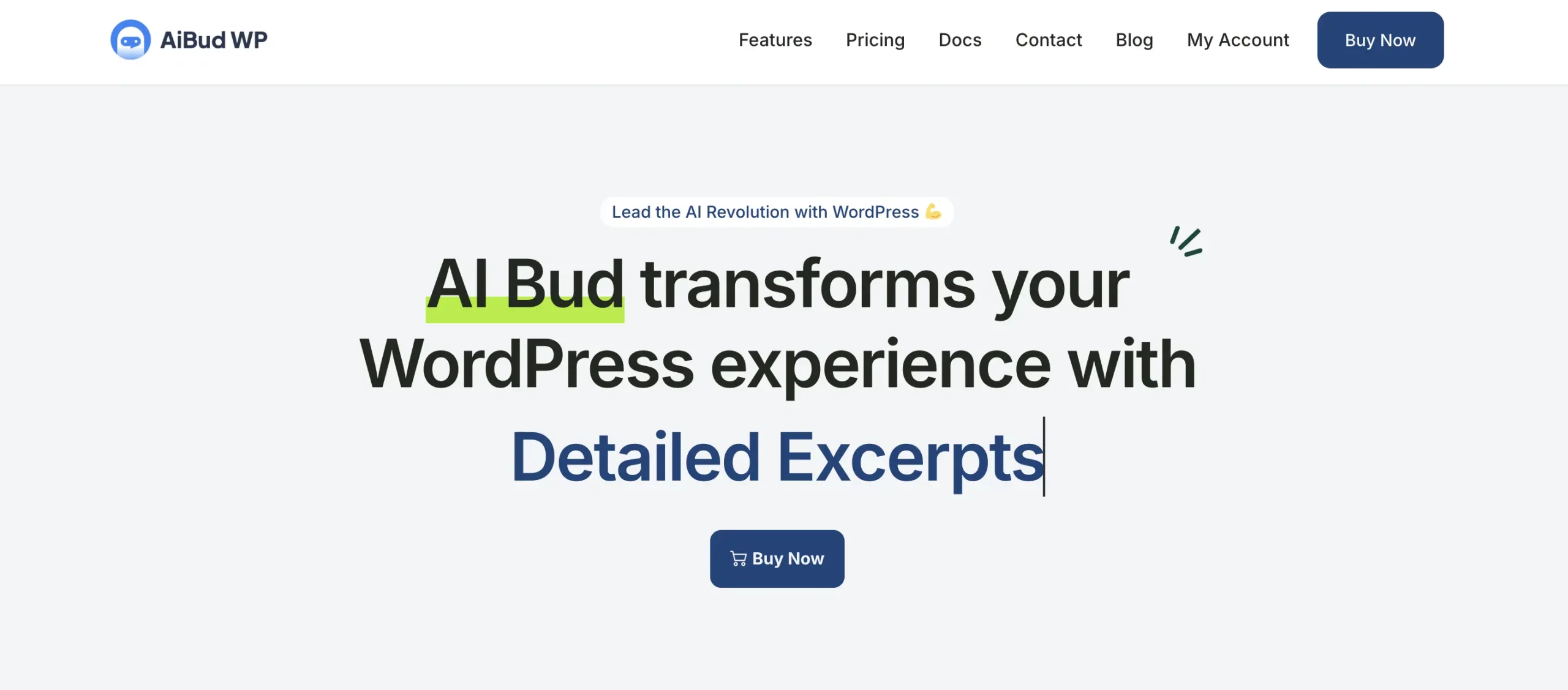 curl wget linux commandline terminal
curl wget linux commandline terminal
Downloading from Password-Protected URLs
Sometimes URLs ask, “Who are you?” Let’s teach your command line to say “Hi, I have a password.”
With wget:
wget --user=username --password=secret https://example.com/protected.zipWith curl:
curl -u username:secret -O https://example.com/protected.zipCareful! Your password sits right there in the terminal. If others are watching, use secrets wisely.
Working Inside Scripts
Both wget and curl are super scriptable. That means you can do stuff like this:
#!/bin/bash
FILE_URL="https://example.com/file.zip"
wget "$FILE_URL"
echo "File downloaded!"
Or the curl version:
#!/bin/bash
FILE_URL="https://example.com/file.zip"
curl -O "$FILE_URL"
echo "It’s done!"
Put that in a file called get_file.sh, make it executable, and run. You’ve just automated a download 👍
Download in the Background
If you want to launch a big file download and carry on with life, this is your move:
wget -b https://example.com/hugefile.isoThat’ll keep it downloading even if you close the terminal (use screen/tmux to manage even better).
How to Check Progress
By default, both tools show progress bars.
- wget shows a horizontal bar with estimates.
- curl shows a simple dashboard with percentage, speed, and ETA.
Want to hide download output? Use:
wget -q URLcurl -sO URLUsing Proxy Servers
Behind a corporate proxy? Here’s how to sneak those downloads through:
export http_proxy=http://proxy.example.com:8080wget URLSame story for curl:
curl -x http://proxy.example.com:8080 -O URLResuming Broken Downloads
Did your connection drop? We got you.
With wget:
wget -c https://example.com/hugefile.isoThe -c says, “Hey, keep downloading from where you left off.”
With curl:
curl -C - -O https://example.com/hugefile.isoThat’s -C – (dash dash). It tells curl to resume too.
Bonus: Other Cool Tools
Okay, we’ve covered wget and curl. But Linux is full of bonus treats:
- aria2 — A super-fast download manager for advanced users.
- axel — Multi-threaded downloader that speeds things up.
- youtube-dl — Yep, it downloads videos from YouTube and more.
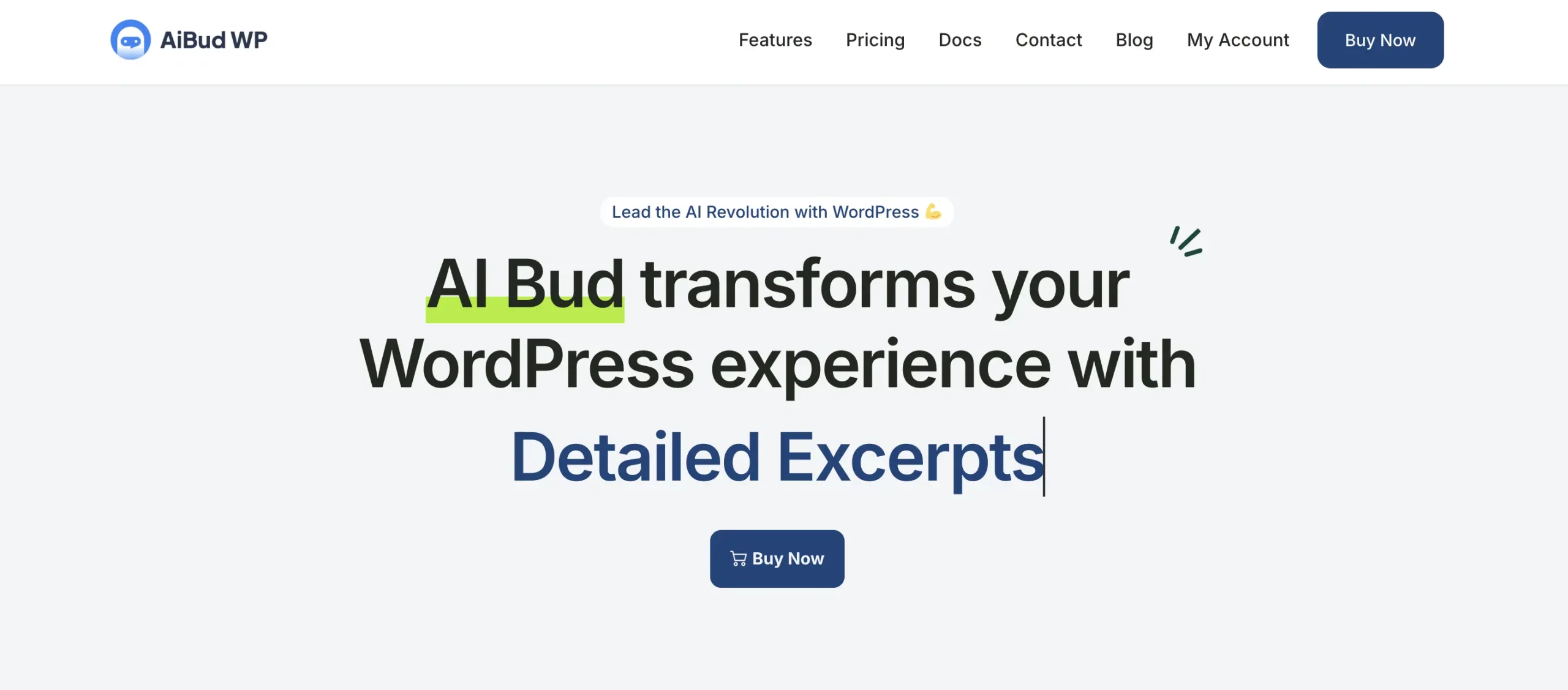 aria2 curl wget axel linux tools
aria2 curl wget axel linux tools
Summary: Quick Tips
- Use wget for simple downloads and full sites.
- Use curl for flexibility and scripting.
- Add -O to save files with original names.
- Use -c (wget) or -C – (curl) to resume downloads.
- Use -L with curl to handle redirects.
And That’s a Wrap!
At this point, you’re ready to download anything the internet can throw at you—right from your terminal. No tabs, no nonsense. Just clean, powerful command-line magic.
Go forth and download, terminal hero 🎉

