In a world where instant communication reigns supreme, the last thing anyone wants is to be left out of the loop—especially when it comes to connecting with new friends and colleagues on platforms like Telegram. Imagine this: you’ve just met someone intriguing at a networking event or made a new friend through mutual interests, but when you attempt to sync contacts on Telegram, they seem to vanish into thin air. It’s frustrating, right?
Whether you’re an avid user of this popular messaging app or simply trying to keep your social circle vibrant, understanding why Telegram won’t sync new contacts can feel like unearthing a hidden puzzle. There are various factors at play—ranging from privacy settings to technical glitches—that could hinder your ability to connect seamlessly with others. In this troubleshooting guide, we will delve into common pitfalls and solutions that will help you restore your contact list and enhance your overall experience on Telegram. Get ready to get back in touch!
Common Reasons for Sync Problems
Sync issues in Telegram can often be traced back to a few common culprits that might not be immediately obvious. One of the primary reasons is inadequate permissions. When users first install Telegram, they may overlook granting necessary access to their contacts, preventing the app from syncing new additions. To rectify this, a simple visit to your phone’s settings can reassure you that Telegram has permission to read and manage your contact list.
Network connectivity also plays a crucial role in syncing challenges. Users on unstable Wi-Fi or cellular networks may find that updates lag or don’t occur at all. In today’s fast-paced digital world, even brief disruptions can hinder seamless communication sessions, leaving users frustrated when trying to connect with new contacts. An effective remedy here would be switching networks or toggling airplane mode on and off—sometimes giving your device a quick reset can work wonders for re-establishing connections and ensuring smooth synchronization.
Lastly, software version discrepancies should not be underestimated; running outdated versions of Telegram might mean missing out on critical updates designed to enhance functionality and resolve known issues. Regularly updating the app ensures you’re equipped with the latest features while benefiting from bug fixes that could directly impact contact syncing operations. Thus, maintaining both software hygiene and proper permissions is essential for keeping your messaging experience fulfilling and frustration-free.
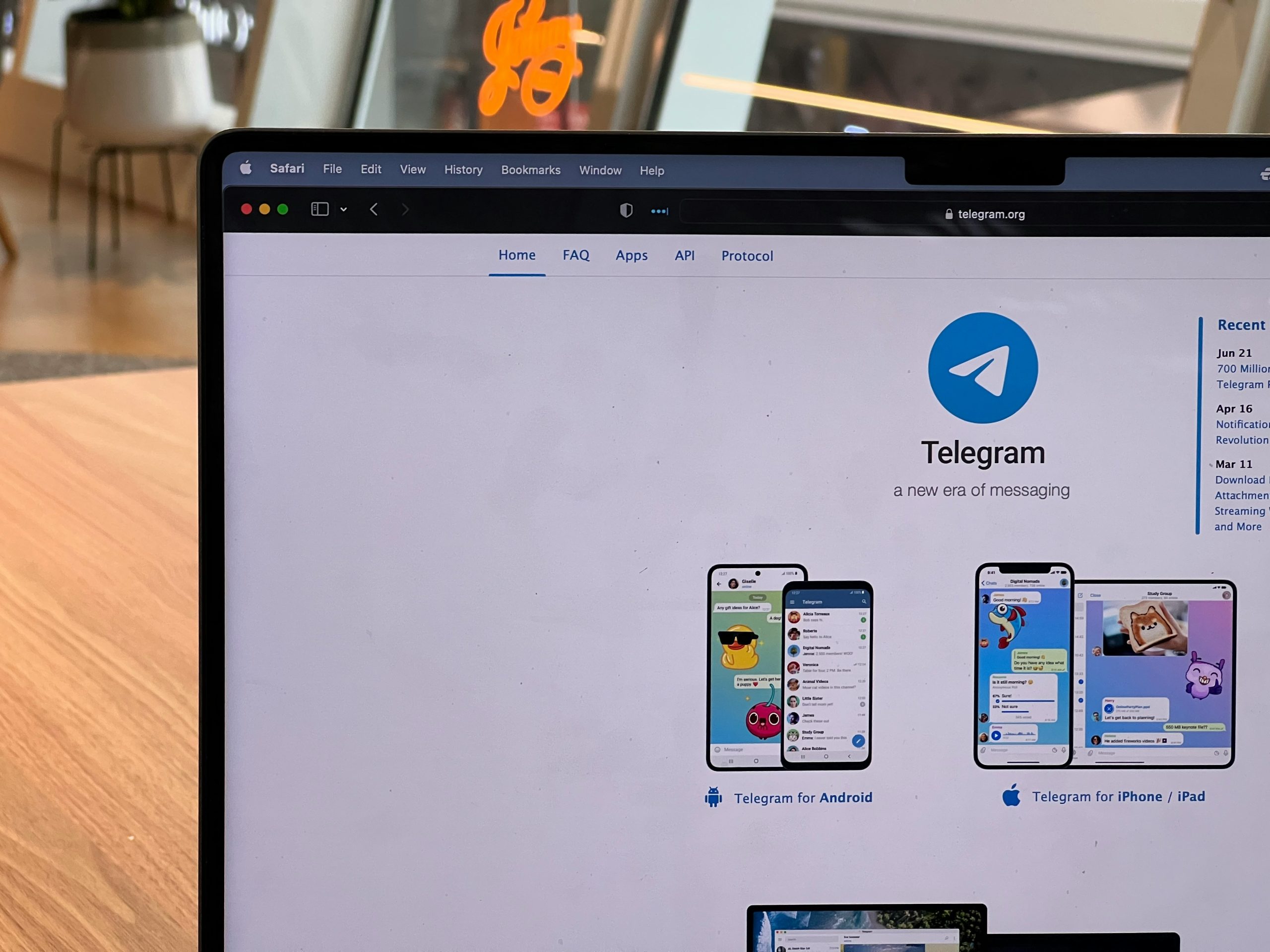
Check Internet Connection Stability
A stable internet connection is the lifeblood of any messaging app, and Telegram is no exception. If your new contacts aren’t syncing, it might be worth diving deeper into your connectivity. While you may have a Wi-Fi signal or mobile data, fluctuations in speed and connectivity can lead to intermittent issues that disrupt the seamless function of the app. To check for stability, try running an internet speed test; consistent low speeds could indicate problems with your service provider or even high traffic on your network.
Additionally, consider the type of connection you’re using. Is it Wi-Fi? Mobile Data? Certain networks can prioritize specific services over others or face congestion during peak hours. Connecting through a different network temporarily—like switching from Wi-Fi to mobile data—can help determine if the problem lies within a particular connection type. If that’s not feasible, resetting your router might do wonders for restoring reliable internet access. By ensuring a robust and steady connection, you pave the way for Telegram to operate smoothly and sync those elusive new contacts without delay!
Update Telegram to Latest Version
Updating Telegram to the latest version can often resolve syncing issues that users encounter, especially with new contacts. Each update not only introduces exciting features but also includes critical bug fixes and performance enhancements that can significantly improve your app experience. If you’ve been struggling with contact sync problems, taking a moment to check for updates can be a game changer.
Moreover, keeping your app updated ensures compatibility with the latest operating system changes on your device, which sometimes causes older versions of apps to malfunction. Regularly updating Telegram also means you’re benefiting from the most secure messaging environment—an essential consideration in today’s digital landscape where privacy concerns are paramount. So, before diving deep into troubleshooting steps, head to your device’s app store and make sure you’re on the most recent version of Telegram; this simple act could save you time and frustration in resolving contact syncing dilemmas.
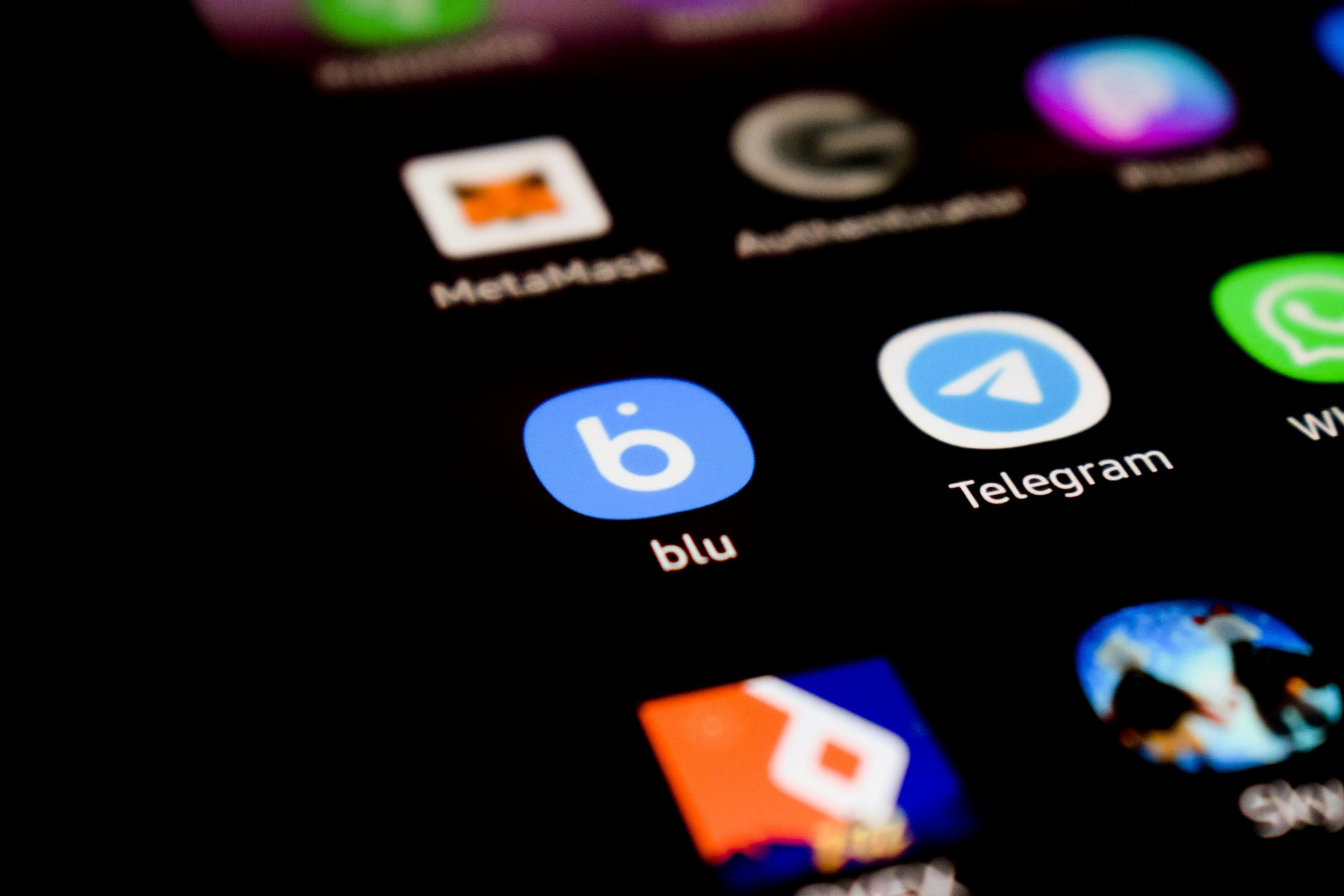
Review Privacy Settings in Telegram
When troubleshooting contact syncing issues in Telegram, it’s essential to review your privacy settings. Often overlooked, these settings can inadvertently restrict the app’s ability to access and sync new contacts from your device. Navigate to Settings > Privacy and Security, where you can assess who can see your phone number and whom you allow to add you to groups. If your phone number visibility is set too restrictively, it may hinder Telegram’s integration with your existing contacts.
Moreover, consider enabling the synchronization feature within the app itself. Sometimes users mistakenly disable this option, thinking it enhances their privacy when it might be stifling the very functionality they need. Clearing up misconceptions around these features not only helps solve syncing problems but also ensures that you’re leveraging Telegram’s full potential while maintaining control over who interacts with you on the platform. By taking a moment to review these settings, you gain not just peace of mind but also a smoother user experience overall.
Verify Phone Contacts Permissions
Verifying phone contacts permissions is a crucial step in ensuring that Telegram can sync new contacts seamlessly. Many users overlook the significance of granting the proper permissions, which can lead to frustration when trying to connect with friends or family on the platform. To verify these permissions, dive into your device’s settings and locate the app management options. There, you’ll find Telegram listed—make sure it has access not only to your contacts but also to any other necessary data that may influence its functionality.
Additionally, keep in mind that both Android and iOS systems might handle permissions differently. On iOS devices, for instance, a simple reset of privacy settings can sometimes resolve persistent syncing issues. For those on Android, ensure that any battery optimization features are disabled for Telegram; these settings can inadvertently restrict how apps function in the background, affecting their ability to update contact lists promptly. By taking these proactive measures and clearing potential hurdles related to permissions evolutionarily or through device-specific quirks, you position yourself for an optimal messaging experience without losing touch with important connections.
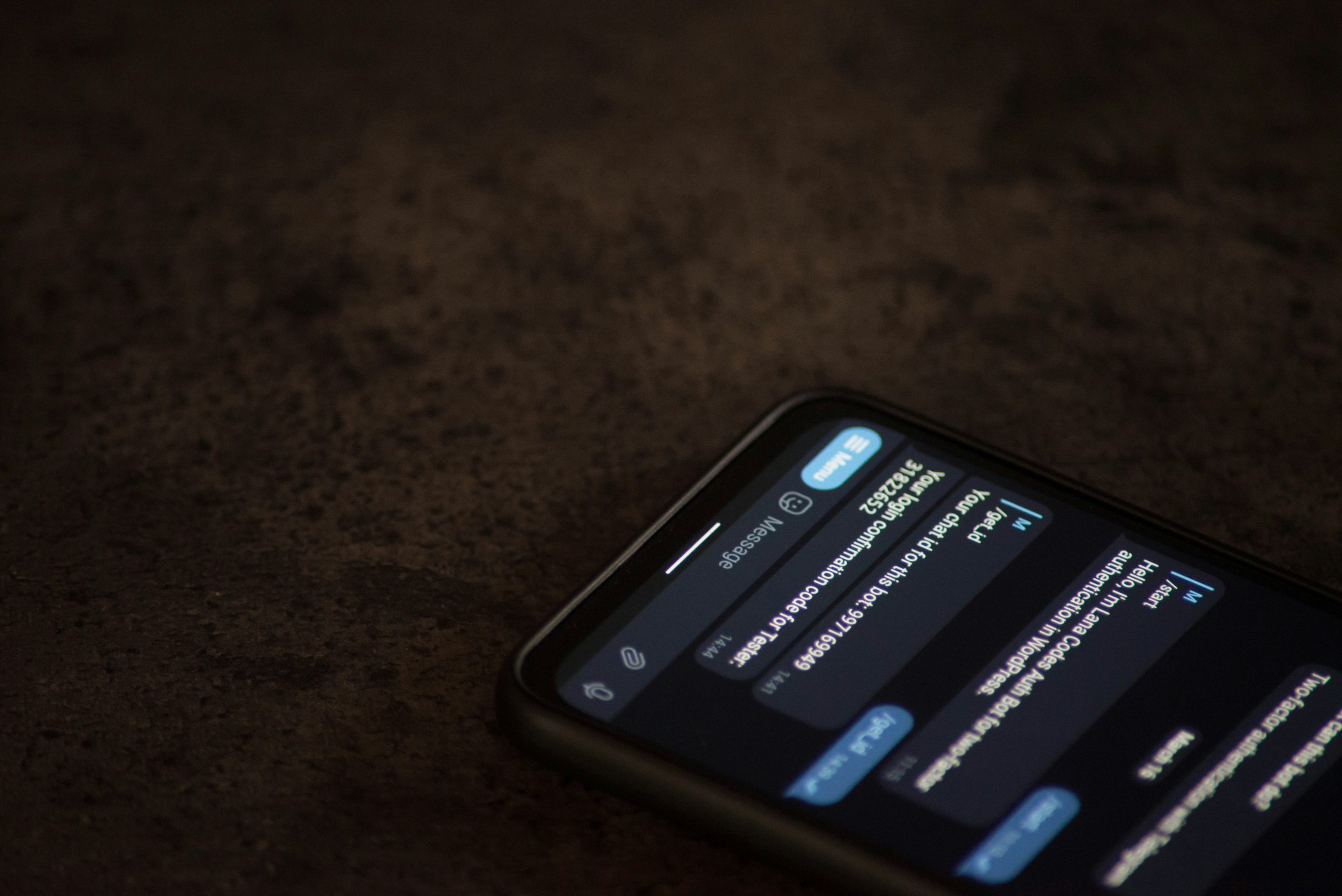
Clear App Cache and Data
One often overlooked solution when facing synchronization issues on Telegram is clearing the app cache and data. This process can serve as a fresh start for the application, eliminating any glitches caused by corrupted temporary files that might be hindering its performance. While it may sound technical, it’s a straightforward way to enhance your user experience—essentially giving Telegram a clean slate like rebooting your computer.
Clearing the cache doesn’t erase your messages or contacts; instead, it removes redundant files that could be bogging down the app’s efficiency. For users who’ve recently changed phones or updated their operating system, cached data from prior versions might conflict with new updates, preventing seamless contact syncing. You’ll likely find that after performing this simple task, Telegram runs more fluidly and syncs new contacts without delay—turning potential frustration into satisfaction in just a few taps. Be sure to check if you’re connected to Wi-Fi afterward to ensure swift restoration of any necessary files as you engage anew with your chats!
Conclusion: Resolving Your Contact Sync Problem
Resolving your contact sync problem on Telegram can feel like finding a needle in a haystack, but it’s worth the effort for seamless communication. Start by ensuring that you’ve granted Telegram the necessary permissions to access your contacts. This may seem trivial, but many users overlook this crucial step, leading to frustration down the line. Additionally, consider checking if there are updates available for both your operating system and the Telegram app itself; often, syncing issues arise from outdated software.
If permissions and updates don’t solve the issue, take a closer look at how you’re saving contacts on your device. Sometimes discrepancies occur due to different formats or account settings—make sure all contacts are stored in a compatible way within your phone’s address book. Lastly, patience is key as changes propagate; it might just take a little time for those newly added contacts to appear. By embracing these steps with an open mind and methodical approach, you’re well on your way to reconnecting effortlessly with friends and family through Telegram.

